Downloading and installing Mobile-SIS Utility for MacOS X:
System Requirements
- MacOS X 10.7 or greater
(may run on earlier systems, but it has not been tested, and is not supported)
- 1024 x 768 or greater resolution monitor
1) Download the file to your computer
2) When the download finishes, you will have the following file on your desktop, or wherever you chose to save it:
Mobile-SIS-Utility-....dmg
(the icon will look something like this:
)
Note: Depending on your browser, system, and settings, steps 3 and 4 may happen automatically
3) Double click on this image file - it will mount a virtual "disk" on your desktop named:
Mobile-SIS Utility ...
(the icon of this virtual disk will look something like this:
)
4) Double click on the virtual disk icon, and it will open a window similar to this:
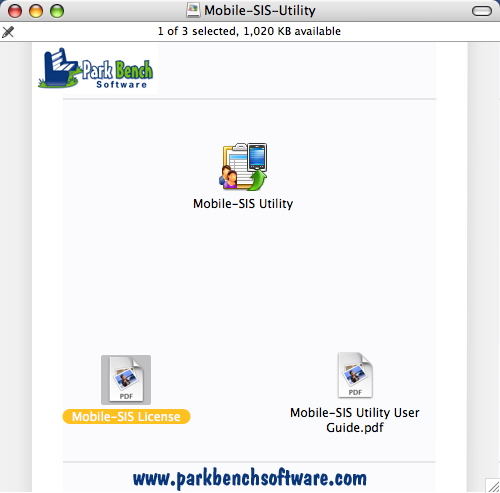
5) Open and review the Mobile-SIS License file.
6) Drag the "Mobile-SIS Utility" icon to the Applications folder on your hard drive, or any other location of your choice.
7) (optional) Drag the Mobile-SIS Utility User Guide to a location of your choice.
8) When done, eject the virtual disk: select it and choose File->Eject from the menu bar
